Deleting Contacts
It's simple to delete contacts from your email list, but it's also quite permanent. So be careful to only delete contacts that you want to permanently remove from your account.
When you delete a specific contact in your subscribers, you also delete all of the information associated with that contact (sending statistics, list organization information, etc.). This information can’t be recovered even if the contact is re-added to your subscribers. We recommend exporting a back-up file of your contacts before deleting.
Suppress vs. Delete:
In a lot of cases, How to suppress contacts is a better option than deleting them. Suppressed contacts don't count toward your active plan total and you'll retain each contact's mailing history this way.
Deleting Contacts From Your Email List
If you want to just delete a few contacts one at a time, you can do so by clicking on the trash can icon next to their contact information.
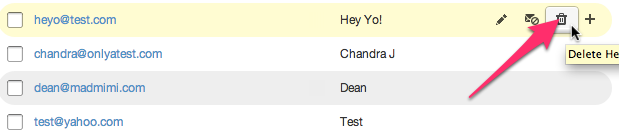
To Delete Multiple Contacts
- Choose the list that contains the contacts you want to delete.
- Select the Email box to select all of the contacts that are visible on the current page of a list.
- Select the Select X People box to select every contact that is in your currently selected list or search.
- Click the trash can icon.
To Delete Contacts Based On Search
- To delete contacts from a search, you'll follow the same steps as listed above, but instead of selecting a list, you'll just perform your search first
- Once you’ve selected all of the contacts that you want to delete from your search, click the trash can icon.
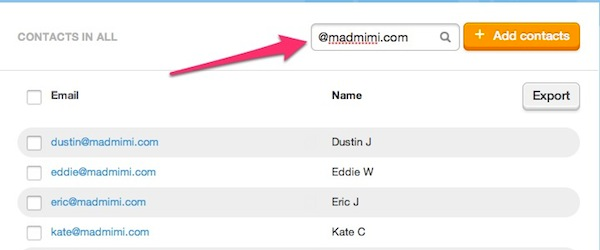
Related Topics:
How To Select Contacts Based On SearchAdvanced Search Methods
Deleting Contacts
How To Import Contacts