Viewing and Editing Contact Details
Print this Article
Last Updated:
May 7, 2015 2:04 PM
Only Name and Email details are displayed on the main page of your GoDaddy Subscribers, but you can always view and edit contact details in a couple of clicks.
To View or Edit Contact Details:
To view or edit a specific contact’s details, just click on their email address in the subscriber area of your account, or select the pencil icon to the right of any contact’s address:
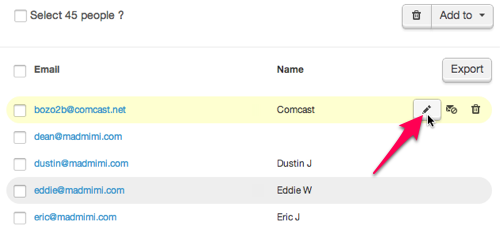
Member Details Tab:
On the Member Details tab, you can edit any of the contact details that you see. Additionally, click on:
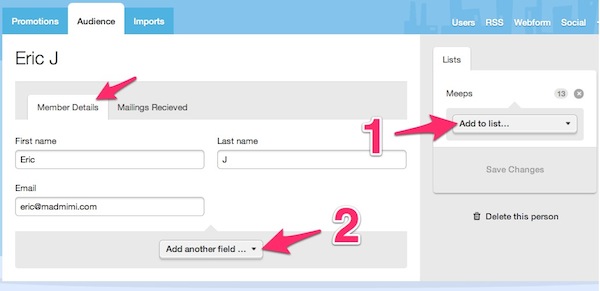
- Add to List to add the selected contact to any of your specific subscribers lists. The contact's current list memberships are unaffected by this action.
- Add another field lets you add another data field to that contact in your account. It could be anything from “Billing Address” to “Account Number” to “Favorite Color!”
Emails Received History:
Click on the Emails Received tab to see which emails have been sent to that specific contact, and when the mailing was received.
- Click on the Subject Line -- large link -- to view the specific stats, for just that single mailing.
- Click on the Campaign Title -- smaller link -- to look at the overall stats display for all mailings of that campaign.
- The status of the individual mailing attempt is indicated by one of the mailing status symbols on the right. Click there to expand the details of all the actions that have happened on that individual mailing, for this specific contact. You'll be able to see the action the subscriber took, and the timestamp for when that action happened.