Adding a Default Signup Form to the Footer
If you choose a default signup form, GoDaddy Email Marketing adds a subscribe link to your email marketing footers that clicks through to that specific form. If you select no default signup form, no subscribe link displays in your emails.
GoDaddy Email Marketing will also link to the default signup form, wherever you use the macro [[subscribe_link]] in your campaign.
To Set the Default Signup Form In your Email Marketing:
- Click on Signup Forms at the top of your account page.
- Locate the form that you want to set as the default, and hover to the right of the Share button. A Set as Default button will appear. Click that button to set that signup form as your default.
- Confirm your selection
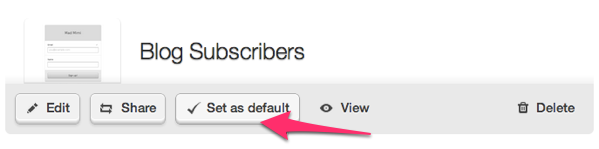
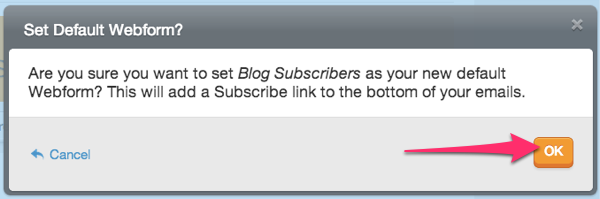
To Change or Remove the Default Signup Form in your Email Marketing:
You can always return to your Signup Forms page to check the default form settings. The active default form will display with a Set as default tag. To remove the default form, click this button and confirm.
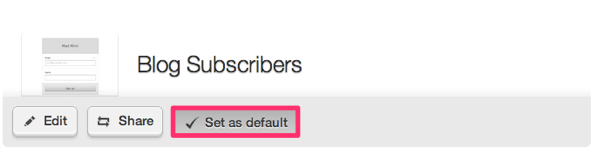
To change the default signup form, simply select the Set as default option next to any other form in your account. Keep in mind that you are only able to select one form as your email marketing default.
Related Topics:
Do You Have Sign Up Forms for Facebook?
What Are The Advanced Form Options?
Can I Add A Signup Form Directly To My Email Newsletter?
How Do I Embed A Form On My Website?