Forward to a Friend
All GoDaddy Email Marketing's email newsletters include a few standard links in the campaign footer. These links offer readers the options to view your campaign on the web, unsubscribe and of course, forward the newsletter to a friend.
How Does Forward To A Friend Work?
- When a reader clicks the forward to a friend link, they'll land on a standard form page, with the option enter up to 5 friends' emails for forwarding.
- There's also an option to include a short personal message:
- Once the emails are entered and the personal note composed, click the forward button. A success message returns if things went well.
- Once Forwarded, friends receive your Campaign with the personal note included above your campaign -- just like when forwarding a regular email!
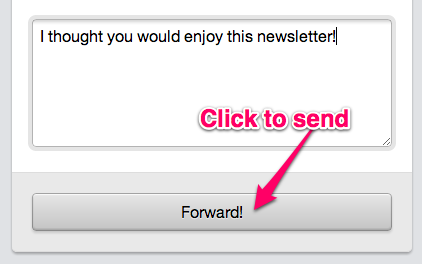
Now your forward recipients also have the options to forward to a friend, or subscribe to your newsletter via the footer links :)
While you can't see the contact emails that received the campaign via forward (they'll have to subscribe first!), you can track which contacts in your subscribers shared the campaign via the forward link.
Related Topics:
Why and How to Use to Forward Link
Social Forwarding Options
Can I Change the Location of my Forward, or Subscribe Link?
Can I Edit My Footer?
How Do I Change the Subscribe Link in my Footer?