Changing Your Fonts
Print this Article
Last Updated:
May 7, 2015 2:05 PM
Your fonts are a part of the theme for your campaign, so you’ll need to edit the theme to make the changes.
To Change Font Styles:
- Click the Themes tab. The theme that you’re using is highlighted in gray.
- Click the pencil icon to edit the theme. Your text options will appear next.
- Choose the text where you need to edit the font. The currently used fonts are also displayed here.
- Click on the font name and you’ll see a list of email-friendly fonts to choose from.
- Hover over each font to see it previewed at the top of the panel. Click the font you want to select it, and you will be returned to your other text formatting options.
- Click the color button, or enter a hex code, to change the color of that text type.
- Change the size of that text type using the smaller and larger A buttons.
- Set the default alignment for this text type, using the buttons next to Alignment.
- When you are finished with your settings for this text type, you can return to your text type options, to adjust the formatting for any other text type by clicking the arrow button in the top left of the panel. If you are finished, click Okay, update to commit your changes.
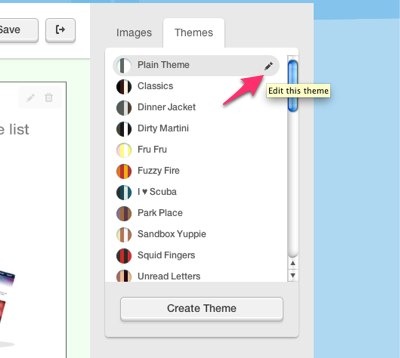
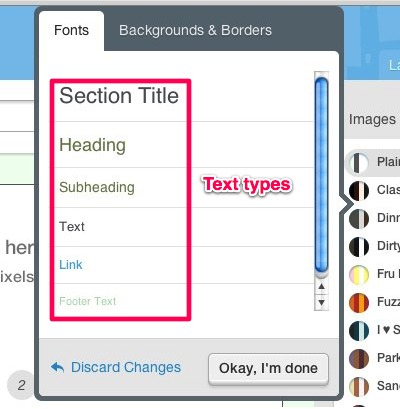
Note: Select the Link option, to change the color of your links. All other text formatting for links is inherited from the Text settings.
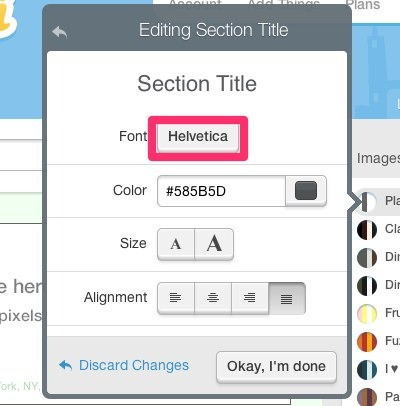
Related Topics:
Creating A New ThemeCentering or Justifying Text
How Do I Edit Background And Border Colors?