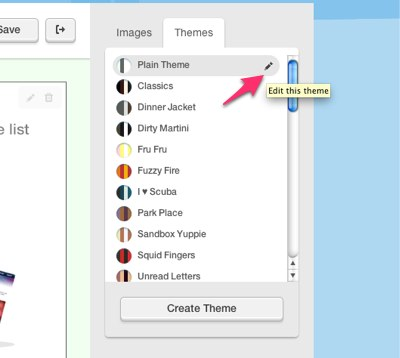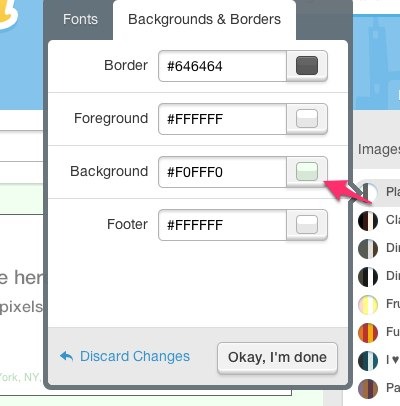Changing Your Background, Foreground, Border, and Footer Colors
Print this Article
Last Updated:
May 7, 2015 2:05 PM
Your colors are a part of the theme for your campaign, so you’ll need to edit the theme to make the changes.
- Go to the Themes tab on the right. The theme that you’re using is highlighted in gray.
- Click on the pencil icon to edit the theme.
- Make sure the Backgrounds and Borders tab is selected and click the color box, or edit the hex code next to the theme section color you want to change.
- Once you have a color you’re happy with, just click Okay, I’m done.
Learn more about creating your own Custom Theme!