Rotating Images
Are your images sideways or upside down? Image editors are not needed to rotate images prior to uploading them in to GoDaddy Email Marketing. The image rotation function allows you to do this, right within the composer.
Rotate images in your Newsletter
It’s simple, once you have uploaded your image and added it to your campaign. Just right click the thumbnail of the image in the gallery (ctrl-click, alt-click or 2-finger click if you’re on a Mac) and a Rotate option will appear.

Clicking on that Rotate option will rotate the image 90 degrees. And if the image is already placed in your composer, you'll see the rotation reflected there, as well.
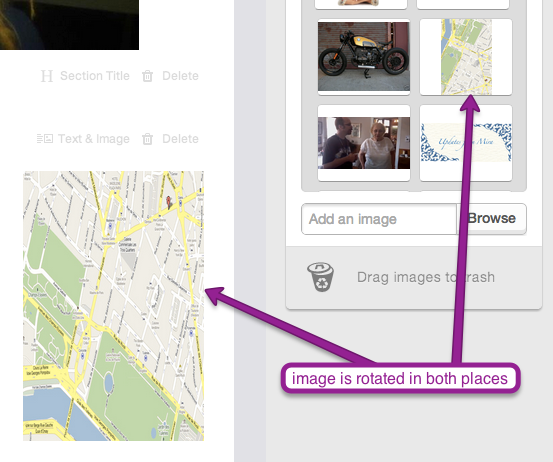
NOTE: Rotating an image in your gallery will rotate the image wherever it is used in any campaign. So, if you've used this image in another campaign, it will rotate in the same manner there, as well.
Again, right-clicking on the image and clicking Rotate will turn the image another 90 degrees until he’s upside down. You can continue these steps to bring the image back to it’s original orientation, if you wish.
So no need to panic if your images import in the wrong orientation -- just right-click, and rotate to your heart's content!