Uploading an Image
To Upload an Image:
Make sure you are in the composer for your campaign. From your Dashboard, click Edit under a campaign, or Compose on the right.
- You will see the Images tab on the right of the page.
- Click on Browse at the bottom of that sidebar.
- Select the image you’d like to upload from your computer. Hit the Return key or click the Open button in your computer browser window.
- The file name, with a \fakepath\ filepath, will appear in the field next to the Browse button. Now you’re ready to click the Upload image button!
- You will see the image appear in your gallery, with a rotating arrow animation. This means your image is being processed, and it will be available soon.
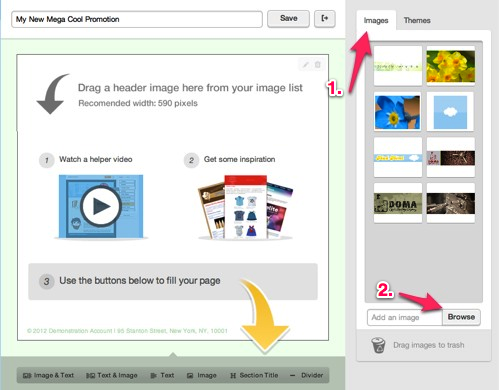
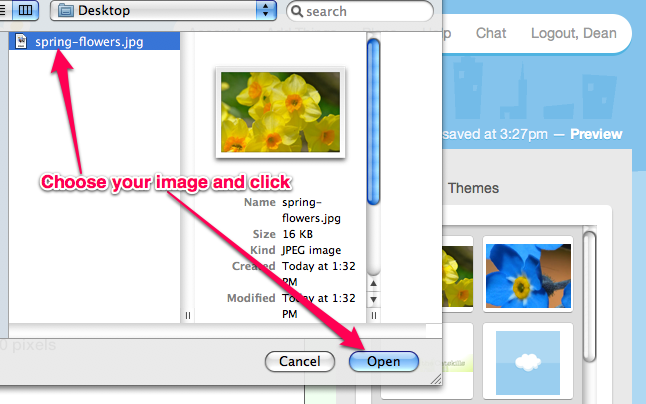
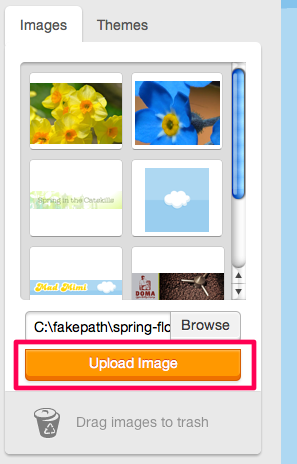
NOTE: The fakepath filepath is for your security. It's not an error, and GoDaddy Email Marketing knows exactly where to upload your image from. But that filepath, and any details about your computer drives, are not saved or transmitted anywhere. Keeping you safe!
NOTE: You can leave this page, at this point (even before the image has fully processed), and your image will still be available in your gallery, when you come back.
Success! The image is in your sidebar to use as needed: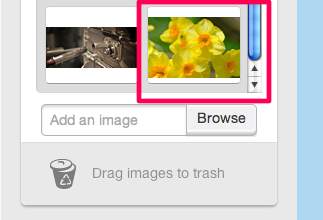
If You Are Having Any Trouble Uploading Images:
Here are a few things to keep in mind, about the images you are uploading:
- You can upload any .jpg, .png, or .gif file format. (Yes! Even animated GIFs!)
- Your image needs to be in RGB colorspace, and not CMYK.
- Images should be no wider than about 590 pixels, at screen resolution. This is the full width of your campaign, and trying to import files wider than that will cause GoDaddy Email Marketing to have to process your image more, when you use it in your campaign.
- The file size of the image should be kept under a few hundred KB. Anything too big will take forever to process, and will bog down your email when it is being sent and opened. You want to keep your emails light and easy for people to open!
Related Topics:
How Do I Resize Images?
How Do I Add Images To My Campaign?
How do I Rotate Images?
How Do I Add A Caption Or Link To An Image?