Viewing Click-Through Rate
Print this Article
Last Updated:
May 7, 2015 2:03 PM
To View Click-Through Rates:
- From your stats overview on the Dashboard, click the Stats Button.
- Click the % button, at the top of the page.
- CTR (click-through rate) success!
Note that your combined click-through totals will appear in the campaign stats summary, on the Dashboard. To view combined click-through rates for all mailings of a campaign, click on Engaged in that summary.
To view click-through rates per URL, or for the latest mailing, click the Stats button underneath the campaign thumbnail.
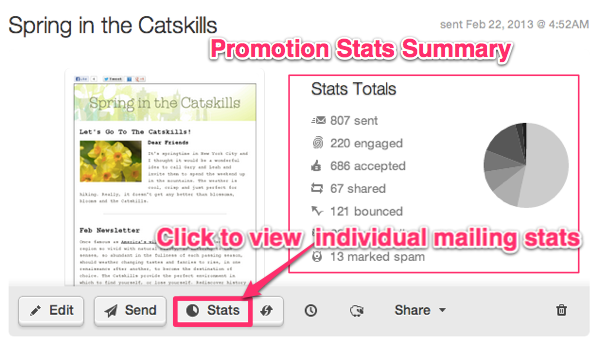
GoDaddy Email Marketing takes you directly to the stats details for the most recent mailing of that campaign. Choose Engaged from the options on the left.
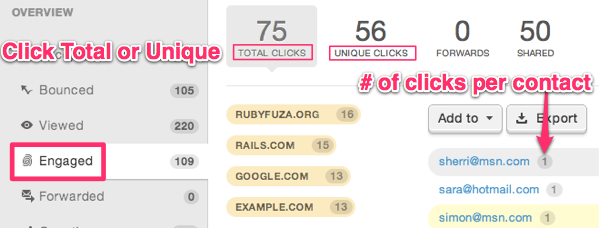
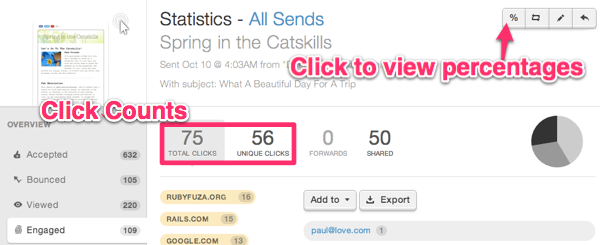
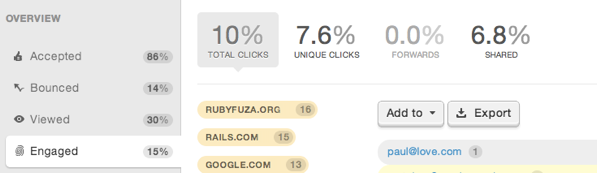
To Compare Other Mailings' Click-Through Rates:
- From the single mailing stats page, look to the sidebar on the left. You'll see, below the individual metrics for this mailing, the total summary metrics. Click on See all sends, next to the Total title.
- Click the percentages button, at the top of the page. Then scroll to the bottom, and be sure to select the Engaged tab, to look at your click data.
- The click-through rates appear in light green, as a ratio with the total Accepted.
- Click any mailing to see a specific url and contact click details.
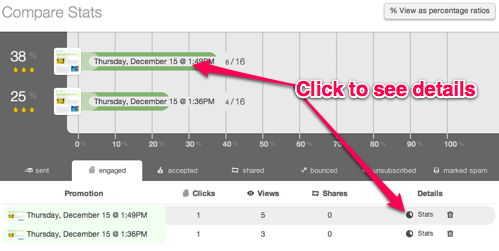
Related Topics:
Where Can I View Contacts That Clicked My Links?
What Do The Stat Icons Mean?
Can I Share My Stats?
Can I Export My Stats?