Sharing Stats Addon
Use the Stats Sharing addon to create links you can share with other folks. That way they don't have to log into your account, to see your newsletter metrics! And you can always disable individual links after you've shared them, for added security.
How to Turn on Stats Sharing
- Click Addons at the top of the page, and select Add more
- Scroll to the Stats Sharing option, and turn it on.
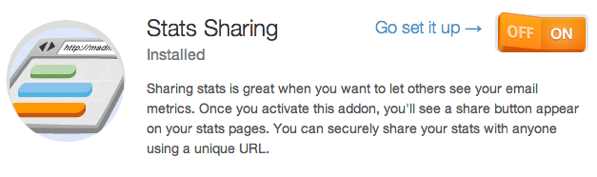
That's it! Now you'll find a Share button on all stats pages. It looks like a small arrow, swooping down and to the right. The button is in the top right corner of all stats pages, in between the % button, and the pencil icon to edit the campaign.
How to Share Stats
Click the Share Stats arrow button to generate a unique link to the stats on that page. The link will appear in an overlay screen, already highlighted for you. Copy this link, and paste it in a message or post, to share it with others on your team.
You can share this link with anyone you want to share the stats of this campaign with. Anyone who has the link can view the stats, only -- they will not be able to view or export any subscribers, or do anything else in your account, at all.
How to Disable a Shared Link
At any time you can return to the Stats Sharing page under Add Things to disable any shared URLs.
- Click Addons, and then select the Add more option.
- Scroll to the Stats Sharing addon, and click on the Go set it up link.
- On this page is displayed all the instances of times you've shared your stats. They will be differentiated by time and date, so you can find the one you are looking for. Click the trashcan button on the right of the share that you want to disable, to turn it off.
- The link you shared will no longer lead to your stats!
Related Topics:
Enabling GA Exporting Stats Viewing Click-Through Rate (or CTR) Compare Stats