Setting up Your Email Account to Use IMAP
Internet Message Access Protocol (IMAP) allows you to access email stored on a mail server from multiple computers and devices. This enables you to access your email messages and files without transferring them between computers. You set up IMAP on the computer(s) from which you want to access email from your account.
To Set Up IMAP for Your Email Account
- Create an account with your email client.
- In the client for which you want to configure IMAP, locate the IMAP settings and set the following:
- Username
- Your full email address.
- Password
- Your email account password.
- Incoming Mail Server
- Use imap.secureserver.net for your incoming mail server.
- Outgoing Mail Server
- Use smtpout.secureserver.net for your outgoing mail server.
- Incoming Port
- If you enabled SSL, use port 993. If you do not have SSL enabled, use port 143.
- Outgoing Port
- If you enabled SSL, use port 465. If you do not have SSL enabled, use port 587, 25, 80, or 3535 for your outgoing port.
NOTE: Select the outgoing port that works with your settings. Do not use multiple Outgoing Ports.
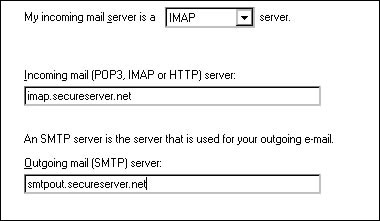
NOTE: For security purposes, we recommend enabling SSL for Incoming and Outgoing mail delivery.
For help with a specific mail client, see the provider's help documentation:
Apple Mail
Entourage
Outlook
Outlook Express
Thunderbird
Windows Vista
NOTE: As a courtesy, we provide information about how to use certain third-party products, but we do not endorse or directly support third-party products and we are not responsible for the functions or reliability of such products.