Adding Blog or RSS Feed
Print this Article
Last Updated:
July 2, 2015 9:35 AM
You can display RSS feeds that let you subscribe to websites such as news sites and blogs, and then display their content on your own site. When the websites in your feeds update their content, visitors can see those updates.
NOTE: For your blog to display in Website Builder, you must publish your blog to the Internet through your blog service.
- Log in to your Website Builder account.
- Click Edit Site.
- Drag and drop
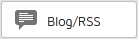 (Blog/RSS widget) onto your page.
(Blog/RSS widget) onto your page. - Click inside the Blog/RSS feed, and then click Settings.
- Enter in the URL for the RSS feed.
NOTE: A sample RSS feed is entered. In its place, you must enter a valid URL for your RSS feed or you will receive an error.
- Complete the following fields:
- # of listings — move the bar to select how many posts you want to see on your site.
- Options — select if you want to show images and/or categories. (Categories are available only for tumblr® and Blogger®.)
- Layout — select how you want your posts to look on your site.
- Optional: Go to the Advanced tab to add or edit other effects for your Blog/RSS feed, including Background Color, Border, Shadow, Rounded Corners, Transparency, Margin, and to edit the Size of the box.
- Click Save.
- Click Publish to update your site online.
Next Step
- For a linked list of Website Builder's other major tasks, see Using Website Builder.