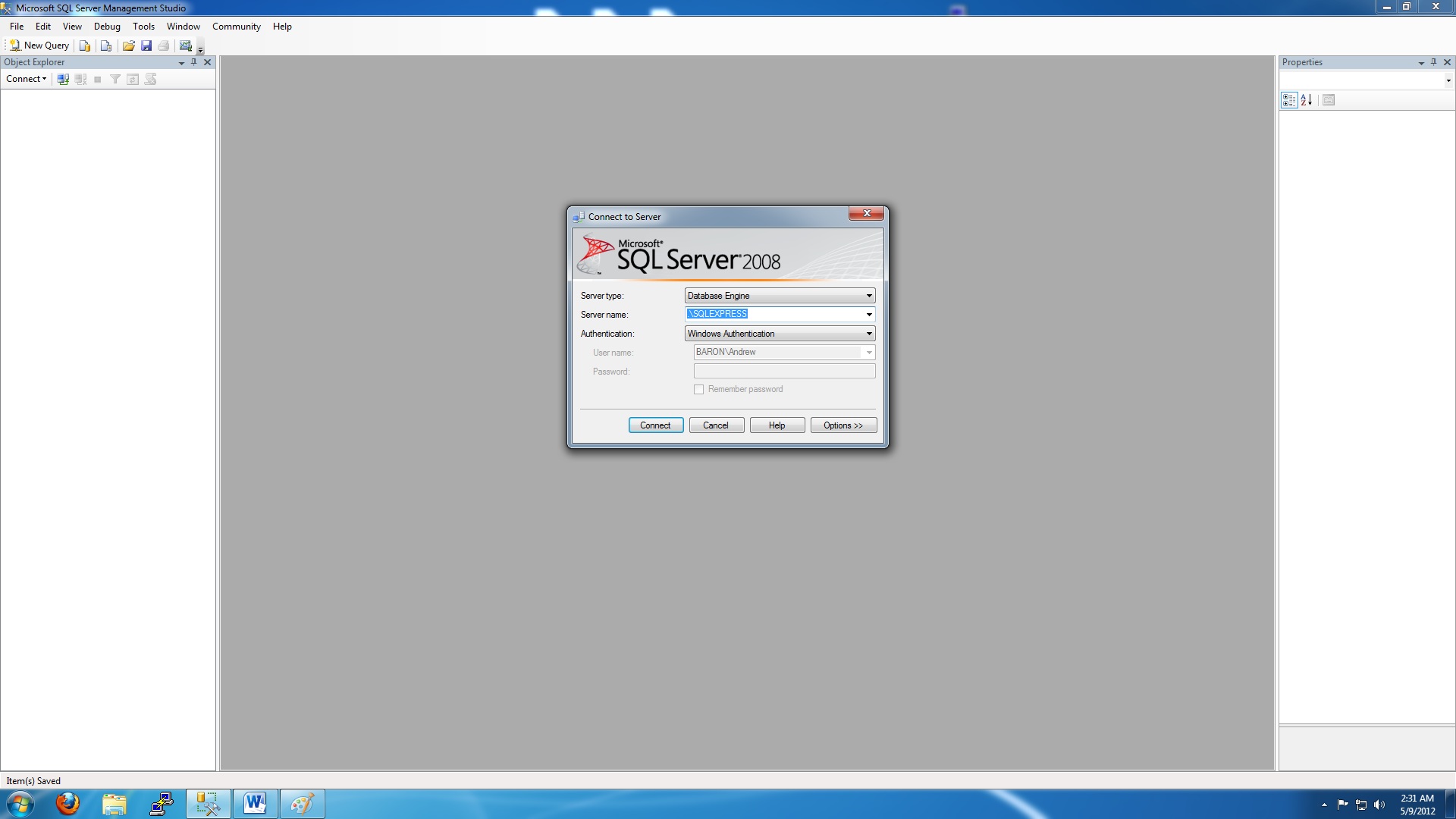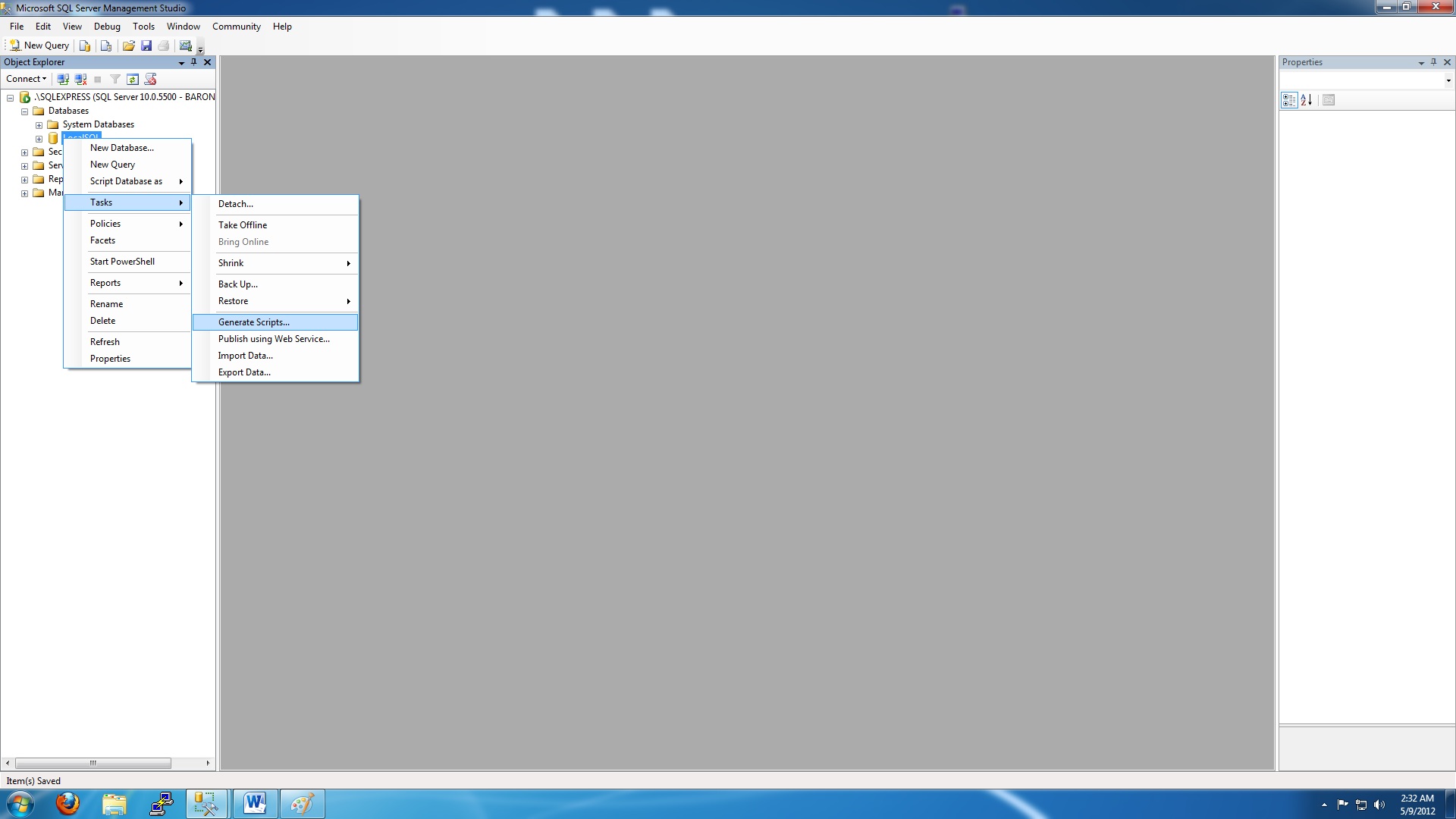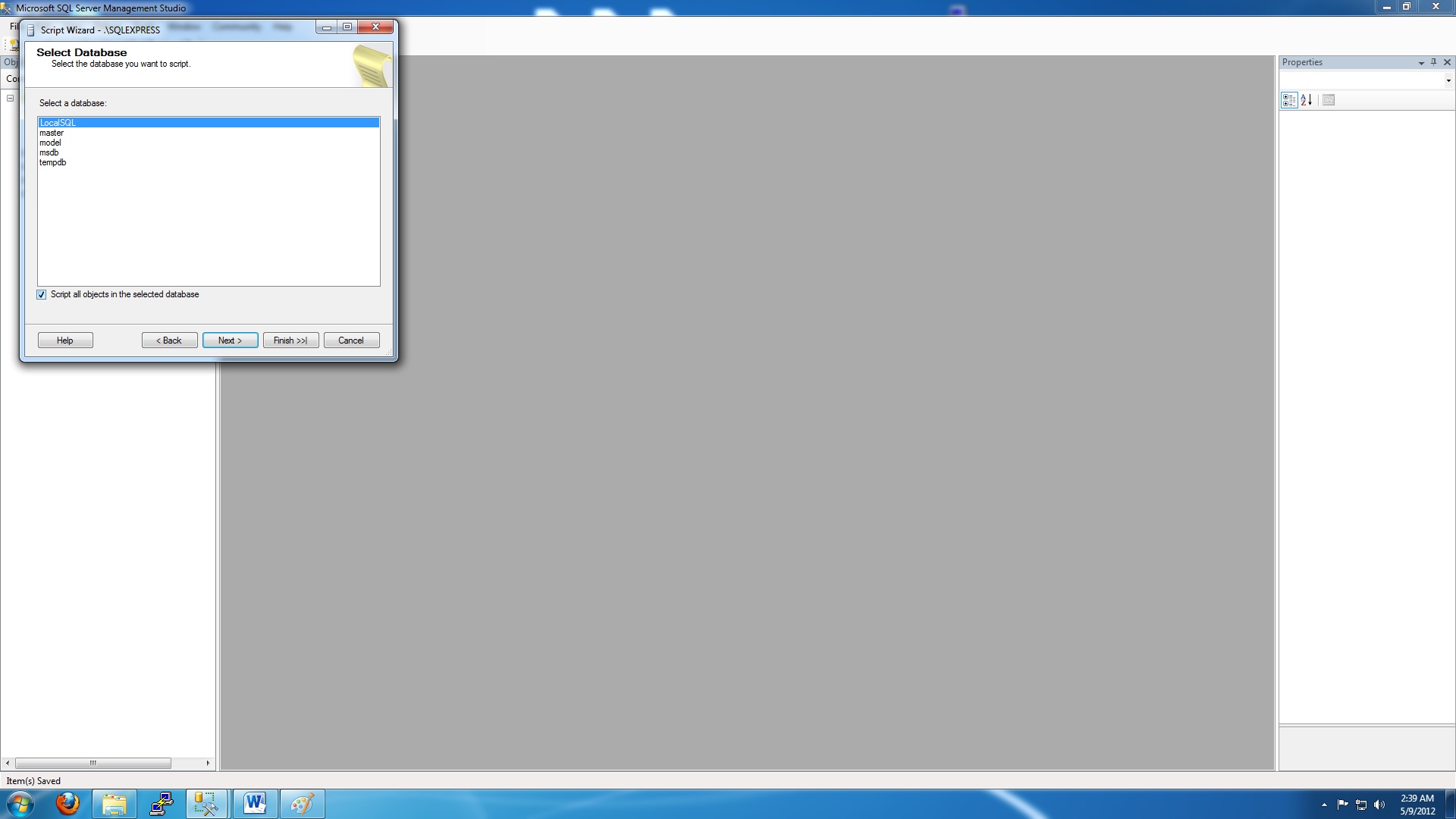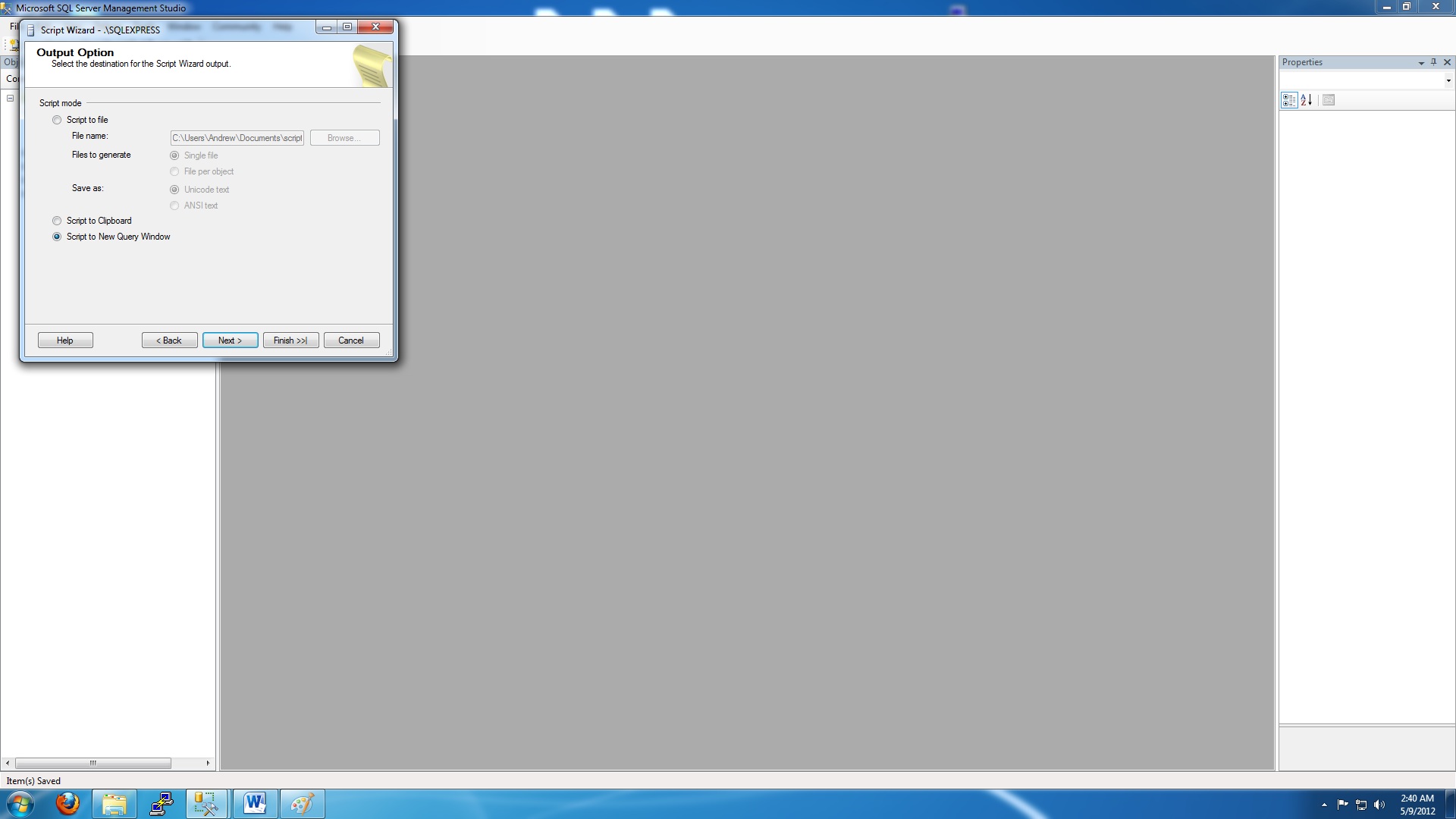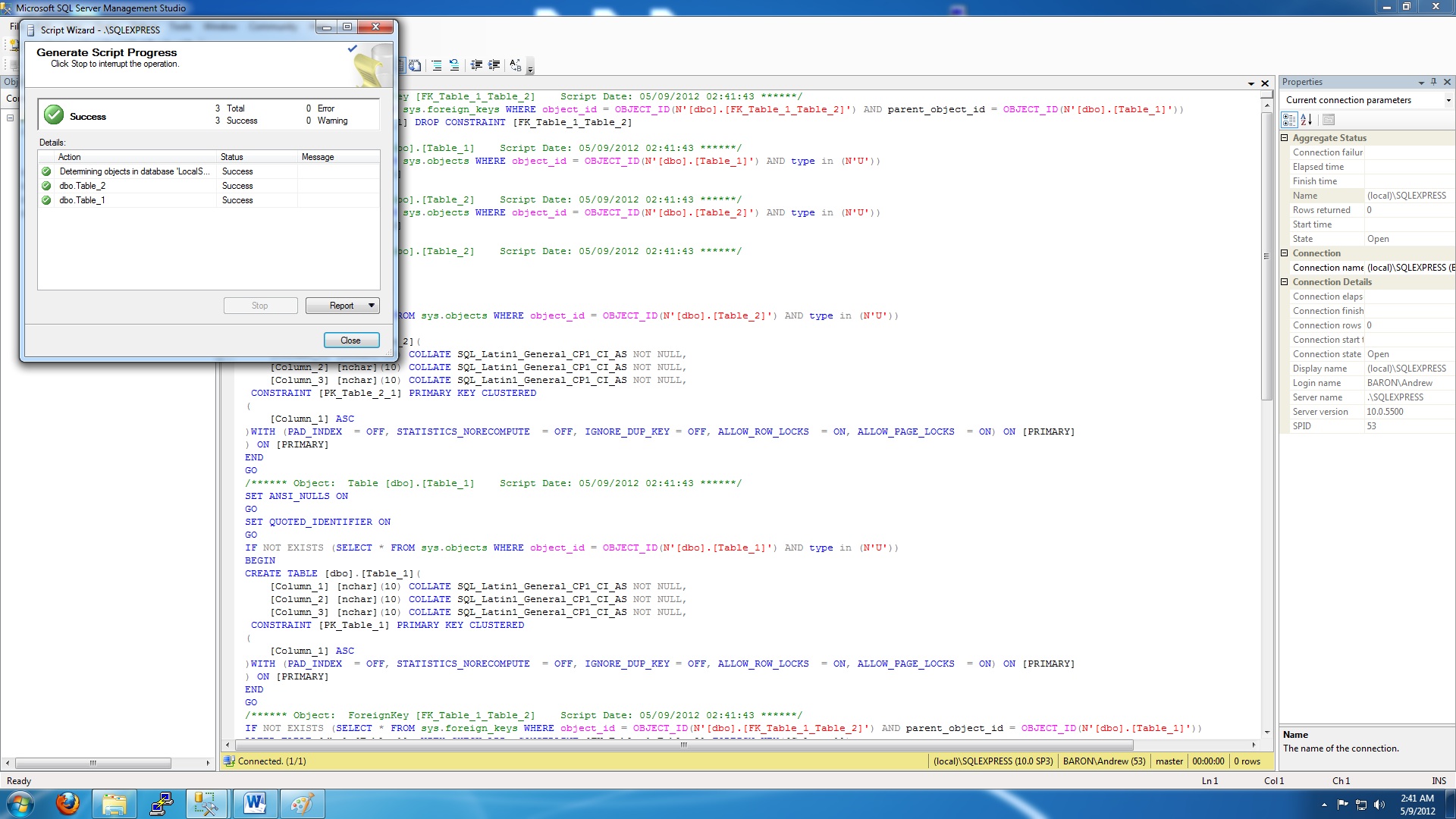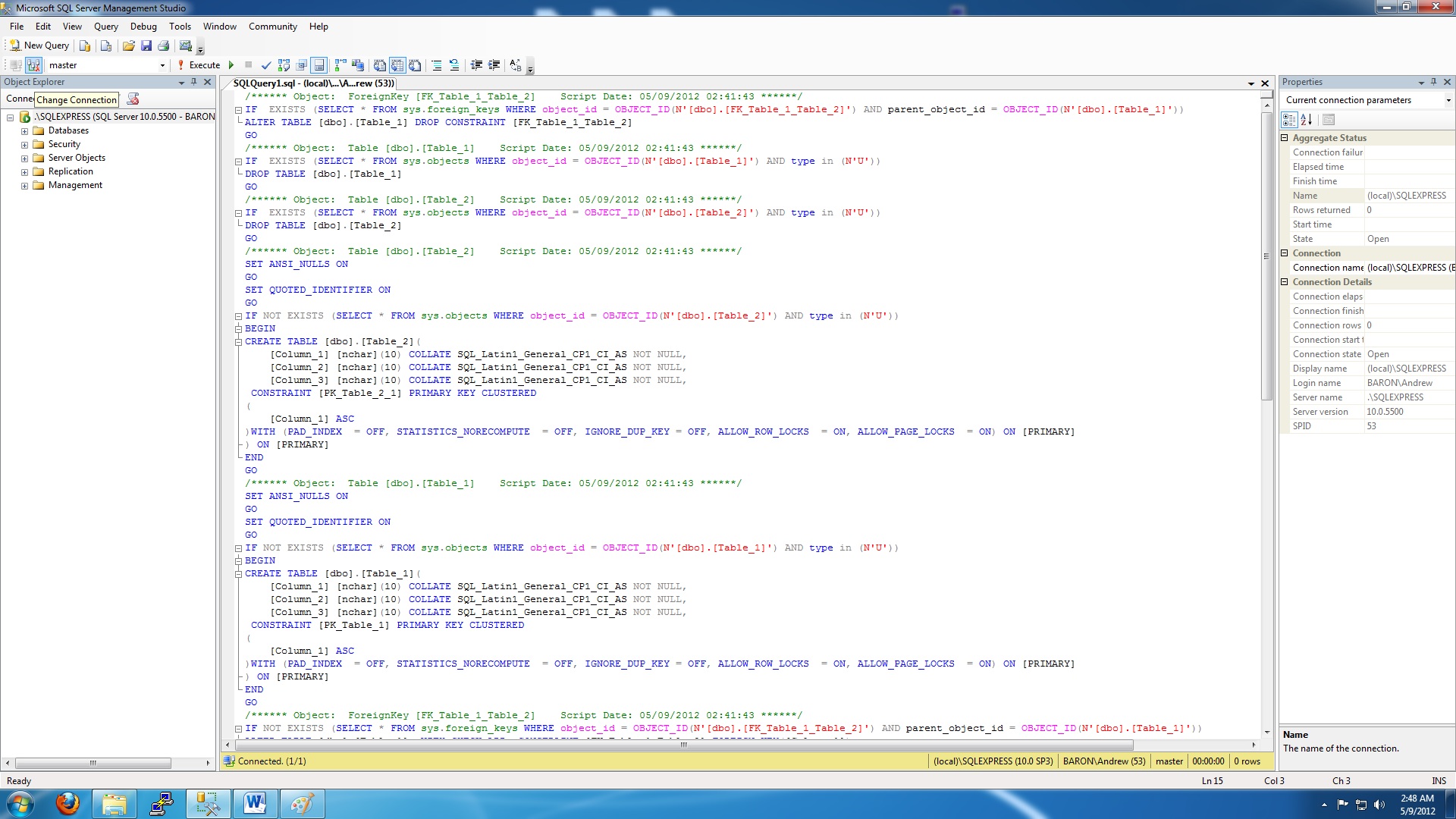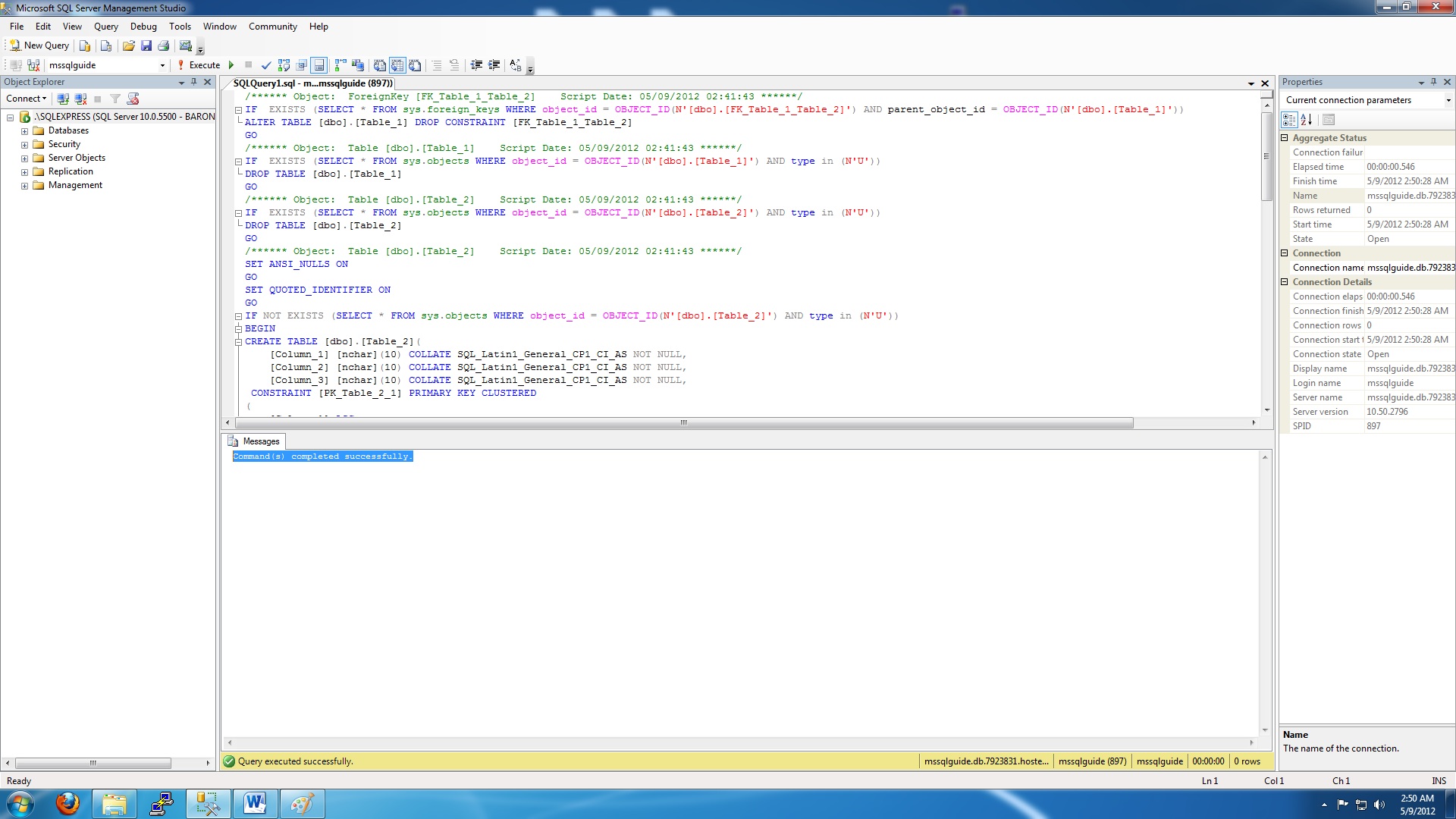Importing MS SQL 2008 Databases
Print this Article
Last Updated:
May 22, 2015 11:10 AM
You can use Microsoft SQL Server Management Studio to import a SQL 2008 database not created in our shared hosting environment. Download the latest version of SQL Server Management Studio Express from Microsoft.
To Import MS SQL 2008 Databases
- Connect to the local SQL Server. On SQL Server 2008 Express, the command is typically \\SQLEXPRESS.
- From the Object Explorer, right-click on your local database, select Tasks, and then select Generate Script.
- In the Script Wizard, select your local database, and then select Script all objects in the selected database.
- Select the objects you want to script, and then change Script Use Database to False.
- Select Script to New Query Window, click Finish, and then click Finish. This process generates the script for importing your database.
- After the script is generated, click Close.
- Click the script to select it, and then choose Change connection. Complete the information for the remote database server to connect.
- To execute the script, verify that the name next to the Execute button matches your database name, and then click Execute!