Manage Email Contacts
Print this Article
Last Updated:
June 26, 2015 3:54 PM
You can change existing email contacts to add new information plus other fields, or delete a contact.
- Log in to your Website Builder account.
- Scroll down to the Contacts panel and click Manage your contacts.
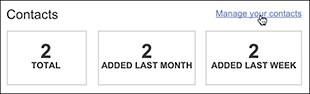
- Choose the contact you want to change and click Edit.
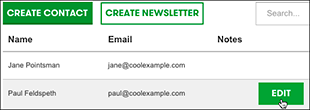
NOTE: To remove a contact, click in that row and click the Delete button.
- Type in any field to change its contents, or click Add another field to do exactly that by typing in a new name and clicking Add.
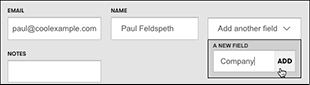
NOTE: Enter your information once the new field appears. Added fields are only visible when you're editing a contact. They are hidden when you're in list view.
- Click Save Changes, and you will return to the contact list view.
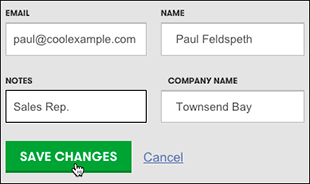
Next Step
- See Create Newsletter to send your contacts sales alerts or other promotional information.
More Info
- Create Contacts to manually expand your email list.
- Collect Email Subscribers so that site visitors can submit their email addresses.