Collect Email Subscribers
Print this Article
Last Updated:
June 26, 2015 3:44 PM
Website Builder's light-weight contact manager gives your site visitors the option to subscribe to email lists. Use this feature, along with the included IX-ONE DOMAIN HOST Email Marketing Starter plan, to create and send subscribers sales alerts, newsletters, and other promotional items.
- Log in to your Website Builder account.
- Click Edit Site.
- Use the page menu to select the page to which you want to add the Subscribe button.
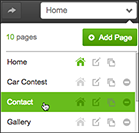
- In the left-hand toolbar, click Apps near the bottom.
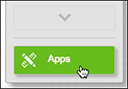
- In the Email marketing panel, click Add.
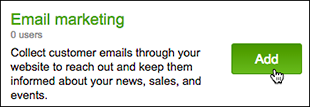
- Click and drag the newly added Subscribe button to reposition it and the text field as needed.
- To use another layout besides the default one, click the button/field and then the gear (Settings) button.
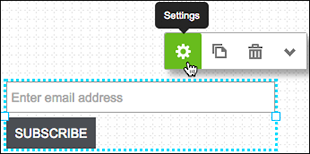
- If you change the Subscribe Settings, click Save.
NOTE: You can use the Text tool to add a heading and sentence or two explaining what customers receive by subscribing.
- Click Publish.
- In the publish confirmation window, click the link to see the change live on your site.
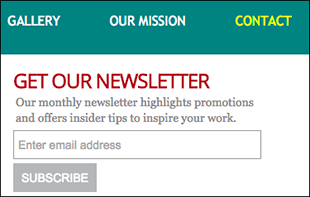
Next Steps
- Create Contacts to manually expand your email list
- Manage Contacts to update your site visitors' information
More Info
- IX-ONE DOMAIN HOST Email Marketing Starter plan
- Compare starter plan to regular GoDaddy Email Marketing plans