Wix: Forward Your Domain
Print this Article
Last Updated:
July 9, 2015 4:24 PM
It only takes a few short steps to forward your IX-ONE DOMAIN HOST domain to a Wix site.
- Log in to your Wix account.
- In the Account Shortcuts, click
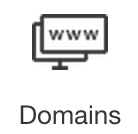 (Domains).
(Domains). - Click Use a Domain You Already Own.
- Click Connect your domain to Wix but keep your current registrar.
- Under Step 1, Setup with Wix, enter your domain name.
- Select the premium Wix site that you want your domain to point to. It will turn blue when it is successfully selected.
- Click To connect your site by pointing, click here, then select I know what I am doing. Connect my domain using the pointing method and click Next.
- Under step 2, Setup with registrar, select GoDaddy from the Where did you purchase your domain? menu and click Done.
- You will now see the A and CNAME records you'll need to use in your DNS settings. Make sure to copy the details from these 3 record fields for the next step:
- Click Done to finish setup in your Wix account.
| Record Type | Sample Record Details |
|---|---|
| A record | An IP address (example: 192.168.1.x) |
| CNAME for domain | A domain name (example: www66.wixdns.net) |
| CNAME for m.domain | A domain name (example: www58.wixdns.net) |
Next Step
Follow the instructions for To Access the Zone File in Managing DNS for Your Domain Names.