Advanced Import Techniques
You can manage your subscriber lists and memberships using a single, properly formatted file upload! We'll go over the formatting, here.
NOTE: These instructions are for advanced management of your lists, using a single file upload. For something more straightforward, get instructions on how to add subscribers.
There are 4 different functions that you can use. These are column headers for the first row of your spreadsheet or CSV file:
| Function | What it does... |
|---|---|
| suppress_list | Suppresses a contact from ONLY the list mentioned. |
| unsuppress_list | Unsuppresses a contact for ONLY the list mentioned. |
| remove_list | Removes the contact from the list mentioned, but does not delete or suppress the contact. |
| add_list | Adds the contact to the list mentioned. |
Set up your file
- Email addresses go in the left-most column, with the header email.
- These functions go along the top as headers, in whatever combination or order you want to use them.
- Only one function per column.
- You may repeat the same function, in another column.
- The name of the list you want to manage goes in the cell beneath the function, in the row pertaining to the email address you want to affect.
For example:
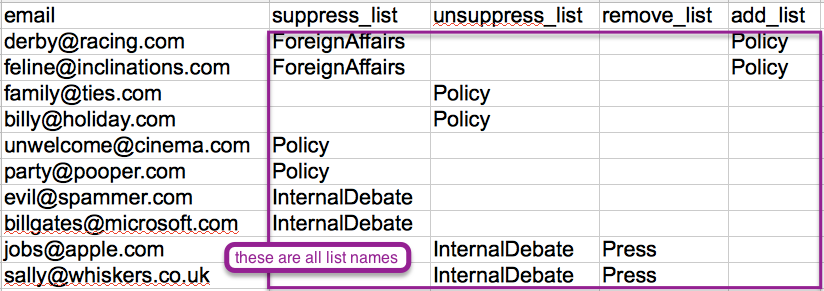
If, for the same contact, you want to perform multiple functions, simply add another column, with the proper function header, and the list name in the same row as the email. So, your header row might read:
All those actions will be performed, all in one step, when you upload your file to your subscribers.
Next Step
- For best results, save your spreadsheet as a CSV file.
- Then, upload your file to your subscribers.